Thanks for these new Masking videos – they are exceptional, I just finished them! You are one of the best educators around, your classes/tutorials are so well done – great info, very well organized, lots of appropriate detail, and flow so well. I learned more about how to use the new Masking features in LR from your 3 videos than from everything else I have read/watched. Thanks especially for explaining Invert Mask so well, and for the complex examples of masking in the 3rd video. So useful!
Great job Michael. Your demonstration of the masking techniques is the most landscape oriented and thorough that I have seen (and I’ve seen several since the new release). The additional ways to modify the mask now in LR really fits my workflow.
Your three video tutorials about the Masking Panel are the most thorough and helpful that I have seen – especially the third one where you go into detail teaching the intersect features.
Lightroom’s Masking Panel: In Depth
• An in-depth tutorial about Lightroom’s powerful new Masking Panel
• Three-part video series, with a total run time of 90 minutes
• Part 1: Overview – a thorough look at the Masking Panel’s great new viewing and organizational features
• Part 2: The Selection Tools – how to use the two new AI-powered tools (Select Subject and Select Sky), plus changes to the previously-existing selection tools
• Part 3: Combining Selections – how to combine selections to create exactly the selection you want. This is the most powerful – and complex – aspect of the new Masking Panel, and this video gives you clear, straightforward paths for taking advantage of that power
$20
The Masking Panel brings unprecedented new capabilities to Lightroom’s local adjustments. The most powerful feature of the new Masking panel might be the ability to combine multiple selection tools in almost unlimited ways to create exactly the selection you want. You’re no longer limited to combining a brush or gradient with one range mask (and only where those two tools intersect or overlap). You can start with any of the eight selection tools, then add, subtract, or intersect that initial selection with any other tool (or even with the same tool). And then you can add, subtract, or intersect that resulting selection with another tool – and so on, as many times as you like, to get exactly the selection you want. You can invert any selection, or combine one tool with the inverse of a selection made with another tool. The possibilities are almost endless.
If this previous paragraph made your head spin, I don’t blame you! It’s a lot to wrap your brain around.
But it doesn’t have to be overly complicated. Most of the local-adjustment tools work as they always have, and the new ones are actually easy to use.
And while all the new options for combining selections can be daunting at first, most of the time you just need to use one or two selection tools to get the results you want.
These tutorials will help clarify it all, and get you up to speed in the Masking Panel so you can take advantage of all that power!
Watch This Free Sample Video:
Here’s Part 1 of the course – the Overview – to give you a taste of what this course offers:
This 3rd masking lesson really helped me a lot to feel like the new masking tool features will rapidly become very intuitive and customizable in my various workflows. Great examples and demonstrations in your video! Also, always fun to also see you working on images from familiar landscape locations. Thanks
Terrific update to your existing education offering. Very well done and complete. And very generous to add your experience and insight to existing courses.