Questions? Problems? Check the FAQ below, or use the contact form at the bottom of this page.
How do I login to access the course?
Click “Sign In” in the upper-right corner of any page on this site. Use the email address and password you created after you purchased the course. Many people use multiple email addresses, so be sure to use the right one! If you forgot your password, click “Forgot Password.”
If you’re still having trouble, sometimes it’s just a glitch that can be solved by logging out, clearing your browser cache and cookies, and logging back in. Here’s how to clear your cache and cookies on Chrome and Safari:
Chrome:
Click on the three dots in the upper-right corner. Select More Tools > Clear Browsing Data. Check “Cookies and other site data,” and “Cached images and files.”
Safari:
To clear the cache, click on the Develop menu and then select “Empty Caches.”
To clear the cookies, click on the Safari menu and select Settings or Preferences. Then click on the Privacy tab, and the button labeled “Manage Website Data.” Search for “michaelfrye.com,” select it, and click “Remove.”
And if those steps don’t solve the problem, use the contact form below to get in touch with us and we’ll try to help.
How do I view the videos?
You’ll see the videos listed on the course page. Just click on the video you’d like to view. We recommend viewing the first four videos in order, because each one builds on techniques described in the previous ones. The last three (Enhancing Fog, Bringing Out the Milky Way, and How to Fix Ghosting) can be viewed in any order.
Can I download the videos?
No, sorry, the videos can only be streamed on this site. This protects the content from unauthorized distribution, and makes it easier to add or update content and make it available to users.
How do I download the DNG Raw files so I can follow along with the examples?
Once you’re logged in (click “Sign In” in the upper-right corner of any page), go to the course page. Scroll down to the Course Content, and click where it says, “Download the Sample Files Here” There you’ll find a link to download a zipped folder with the sample files and my black-and-white presets.
If you’re not sure how to import the DNG files into Lightroom, click here for detailed instructions.
Still have questions?
Use the contact form below, and do our best to help you! Please try to include as much information as possible, including the device and operating system you’re using, and what exactly happens when you encounter the problem. Any information you can provide will help us help you!