Questions? Problems? Check the FAQ below, or use the contact form at the bottom of this page.
How do I login to access the course?
Click “Sign In” in the upper-right corner of any page on this site. Use the email address and password you created after you purchased the course. Many people use multiple email addresses, so be sure to use the right one! If you forgot your password, click “Forgot Password.”
If you’re still having trouble, sometimes it’s just a glitch that can be solved by logging out, clearing your browser cache and cookies, and logging back in. Here’s how to clear your cache and cookies on Chrome and Safari:
Chrome:
Click on the three dots in the upper-right corner. Select More Tools > Clear Browsing Data. Check “Cookies and other site data,” and “Cached images and files.”
Safari:
To clear the cache, click on the Develop menu and then select “Empty Caches.”
To clear the cookies, click on the Safari menu and select Settings or Preferences. Then click on the Privacy tab, and then the button labeled “Manage Website Data.” Search for “michaelfrye.com,” select it, and click “Remove.”
Try rebooting your whole computer as well. And if those steps don’t solve the problem, use the contact form below to get in touch with us and we’ll try to help.
Where do I download the ebook?
Once you’re logged in (click “Sign In” in the upper-right corner of any page), go to the course page. Scroll down to the Course Content, and click where it says, “Download the eBook and Sample Files Here!” There you’ll find links to download the PDF ebook and sample files.
Do I need any special software to read the ebook?
No! It’s a PDF file, and it’s easy to read on both Windows and Apple computers with the free Adobe Reader (or with Preview on a Mac).
How do I view the videos?
You’ll see the videos listed on the course page. You’ll also see links to the videos within the PDF ebook itself in the appropriate spots. The text and videos are designed to provide an integrated learning experience, with the videos expanding on the ideas presented in the text. For instance, in the first example I describe how I used the Adjustment Brush to darken the top part of the image, then provide a link to a video tutorial about using the Adjustment Brush, where I delve into more detail about using this tool, and show you exactly what I did to the example image.
Can I download the videos?
No, sorry, the videos can only be streamed on this site. This protects the content from unauthorized distribution, and makes it easier to update the content and make it available to users.
Can I read the ebook on my tablet?
Absolutely. When you purchase the ebook, you’ll get an email with a download link. You can click on that link from the email application on your tablet to download the PDF directly to your tablet.
On an iPad, once the PDF has opened in Safari you’ll want to open it in iBooks to automatically save it so you won’t have to download it again (iBooks also provides the best reading experience). The procedure for doing this varies depending on which iOS version you’re running. Try just tapping on the screen in Safari; you might then see an option to “Open in iBooks.” If you don’t see this option, tap the Share button (looks like a square with an arrow), and look for the option to “Copy to iBooks.” Either way, it may take a minute or two to open in iBooks, so be patient.
You could also download the PDF ebook to your laptop or desktop, then transfer the file to your tablet with Dropbox or another file-sharing service. With an iPad you could also use Airdrop to transfer the PDF, or sync the PDF to your iPad using the Books tab in the iPad panel in iTunes.
How do I download the DNG Raw files so I can follow along with the examples?
Once you’re logged in (click “Sign In” in the upper-right corner of any page), go to the course page. Scroll down to the Course Content, and click where it says, “Download the eBook and Sample Files Here!” There you’ll find a link to download a zipped folder with the sample files and my black-and-white presets.
If you’re not sure how to import the DNG files into Lightroom, click here for detailed instructions.
Still have questions?
Use the contact form below and we’ll try to help! Please try to include as much information as possible, including the device and operating system you’re using, and what exactly happens when you encounter the problem. Any information you can provide will help us help you!